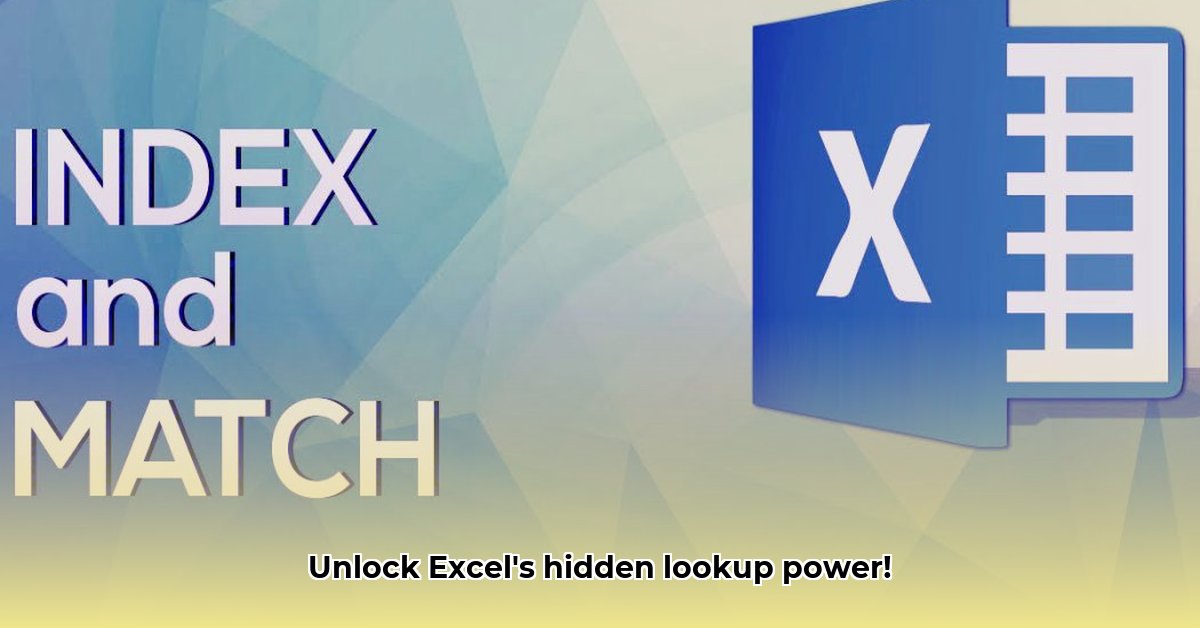
Tired of VLOOKUP's limitations? Ready to unlock the true power of Excel lookups? This guide will teach you how to use INDEX and MATCH, a dynamic duo that significantly surpasses VLOOKUP's capabilities. We'll progress step-by-step, from basic examples to advanced techniques, showcasing their advantages and addressing common errors. Prepare to become an Excel lookup expert!
Understanding INDEX and MATCH: A Powerful Combination
INDEX and MATCH work synergistically to perform powerful lookups. Think of MATCH as your data detective, pinpointing the location of a specific value within a range. INDEX then acts as your data retriever, pulling the corresponding value from a different column or row based on the location MATCH identified. This collaborative approach provides unmatched flexibility compared to VLOOKUP.
A Simple Analogy: Finding a Book in a Library
Imagine a library catalog. MATCH is like searching the catalog for a specific book title. Once the search is successful, MATCH provides the location (shelf number and row number). INDEX is then used to find the book itself on that precise location. This analogy perfectly encapsulates how INDEX and MATCH work together. Therefore, it simplifies the complex underlying logic.
A Practical Example: Finding Product Prices
Let's say you have a spreadsheet with Product IDs in column A and their corresponding prices in column B. To find the price of Product ID "A123":
Step 1: The MATCH Function
The MATCH function locates "A123" within column A. The formula is: =MATCH("A123", A:A, 0). The 0 ensures an exact match. If "A123" is found, MATCH returns its row number.
Step 2: The INDEX Function
The INDEX function retrieves the price from column B using the row number provided by MATCH. The complete formula is: =INDEX(B:B, MATCH("A123", A:A, 0)). This formula translates to: "Get the value from column B at the row number where MATCH found 'A123'".
This simple example demonstrates the core functionality: MATCH finds the position; INDEX retrieves the data. Isn't that amazing?
Beyond the Basics: Advanced Applications of INDEX and MATCH
The true power of INDEX and MATCH is unleashed when tackling more complex scenarios. This section will explore some advanced uses.
Multiple Criteria Lookups: Filtering with Precision
Need to find data based on multiple criteria (e.g., product ID and product category)? VLOOKUP falls short here. However, INDEX and MATCH excel at this. By nesting MATCH functions within your INDEX formula, you can create sophisticated filters. For instance, you could find the price of a specific product within a specific category. How amazing it is!
Approximate Matching: Finding Values within Ranges
INDEX and MATCH aren't limited to exact matches. By adjusting the MATCH function's third argument (using 1 or -1), you can perform approximate matches, useful for tasks like finding grades based on score ranges. This capability alone makes INDEX and MATCH far superior to VLOOKUP.
Case-Sensitive Lookups: Precision Matters
Unlike VLOOKUP, INDEX and MATCH can perform case-sensitive lookups using the EXACT function in conjunction with MATCH. This will ensures the highest level of accuracy when performing the data lookup.
Why Choose INDEX and MATCH Over VLOOKUP?
VLOOKUP has significant limitations. It only searches to the right of the lookup column, restricting its flexibility. It also struggles with multiple criteria and approximate matches. INDEX and MATCH overcome these limitations providing greater functionality and efficiency.
| Feature | VLOOKUP | INDEX & MATCH |
|---|---|---|
| Lookup Direction | Right-to-left only | Any direction! |
| Criteria | Single criterion only | Multiple criteria possible |
| Match Type | Exact match only | Exact or approximate matches |
| Efficiency | Can be slow with large datasets | Generally faster with large datasets |
Troubleshooting Common Errors
Even the most powerful functions can encounter problems. Here are two common errors and their solutions:
#N/AError: This usually means MATCH couldn't find your lookup value. Double-check the spelling and ensure the value exists in the lookup range.#REF!Error: This error typically indicates a problem with your array references in INDEX or MATCH. Carefully verify your ranges and make sure they are correctly defined.
Mastering INDEX and MATCH is an investment that will significantly enhance your Excel skills. It streamlines data retrieval, making you more efficient and effective. Start practicing today – you'll quickly see the difference!
Advanced INDEX and MATCH: Multiple Criteria and Wildcard Characters
While standard INDEX and MATCH struggles with wildcards and multiple criteria simultaneously, several clever workarounds exist.
1. The FIND/SEARCH Method: Use FIND (case-sensitive) or SEARCH (case-insensitive) to locate substrings within your data. Embed this within your MATCH function to filter results, ultimately improving the accuracy. This is a super-efficient method, especially for handling partial string matches.
2. The LEFT Function: This is particularly effective for prefix matches (e.g., finding all products starting with "App"). Extract a set number of characters using LEFT and use that for comparison within your MATCH function.
3. The Strategic Use of IF Statements: For complex criteria, using nested IF statements can improve readability and provide a structural approach to filtering before applying INDEX/MATCH.
4. Power Query and VBA: For exceptionally large datasets or highly complex scenarios, consider using Power Query (Get & Transform Data) or VBA for optimized performance and flexibility. Remember, this will require additional learning and expertise.
Remember to choose the approach that best fits your specific needs and data size.